MetaTrader 4 (MT4) remains the platform of choice for many forex traders due to its powerful analytical capabilities and the ability to automate trading with Expert Advisors (EAs). However, the recent Terminal 1418 update has introduced compatibility issues, causing disruptions for users who rely on EAs. If your automated trading strategies have been affected, this guide provides a workaround by reverting your MT4 installation to an earlier version and disabling auto-updates.
Understanding the Impact of MT4 Terminal 1418 Update
The Terminal 1418 update brought significant changes that impacted the functionality of many EAs. These changes might include alterations in how MT4 processes commands, updates to security protocols, or other backend modifications. As a result, EAs designed for previous versions may no longer function as intended.
Steps to Revert to MT4 Terminal 1415 and Disable Auto-Updates
Step 1: Replacing Your Updated MT4 Version with Terminal 1415
- Download Terminal 1415: First, secure a copy of MT4 Terminal build 1415, which is known to be compatible with your EAs.
- Replace the Terminal.exe File: Access your MT4 installation directory, typically found at C:\Program Files\MetaTrader 4. Replace the current terminal.exe file with the one from build 1415 by overwriting the existing file.
Download a Collection of Indicators, Courses, and EA for FREE
Step 2: Disable Auto-Updates in MT4 Using My Lockbox
- Download and Install My Lockbox: Download the free version of My Lockbox from the official website. Install it on your computer.
- Clear the WebInstall Folder: Navigate to C:\ProgramData\MetaQuotes\WebInstall and delete all contents to remove any residual files that could trigger an update.
- Lock the WebInstall Folder: Using My Lockbox set a new lock targeting the WebInstall folder path. Once locked, this folder will be hidden from the system, preventing MT4 from executing updates.
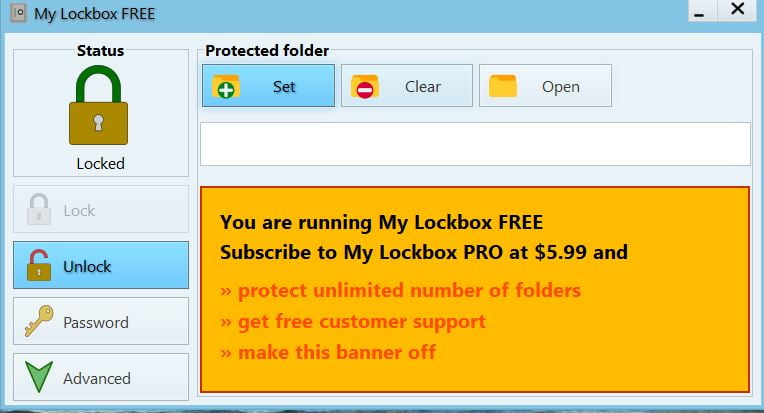
Ensuring Continued Success with MT4 and EAs
- Regular Backups: Back up your MT4 terminal and settings to safeguard your trading setup.
- Stay Updated with EA Developers: Keep in touch with updates from your EA developers. They may release versions of their software that are compatible with newer MT4 builds.
- Test Updates in a Separate Environment: Before applying new updates on your live trading platform, test them in a demo environment to ensure they do not disrupt your trading strategies.
Download Terminal MT4 1415
Read More AI Forex Trading – ChatGPT EA FREE Download [Update]
Conclusion
By reverting to MT4 Terminal 1415 and turning off auto-updates, you can maintain the stability of your EAs and ensure uninterrupted trading operations. These steps help you manage the risks associated with software updates while continuing to benefit from the automation capabilities MT4 offers. Remember, even with these adjustments, it is crucial to remain vigilant and proactive in managing your trading software to adapt to new changes effectively.

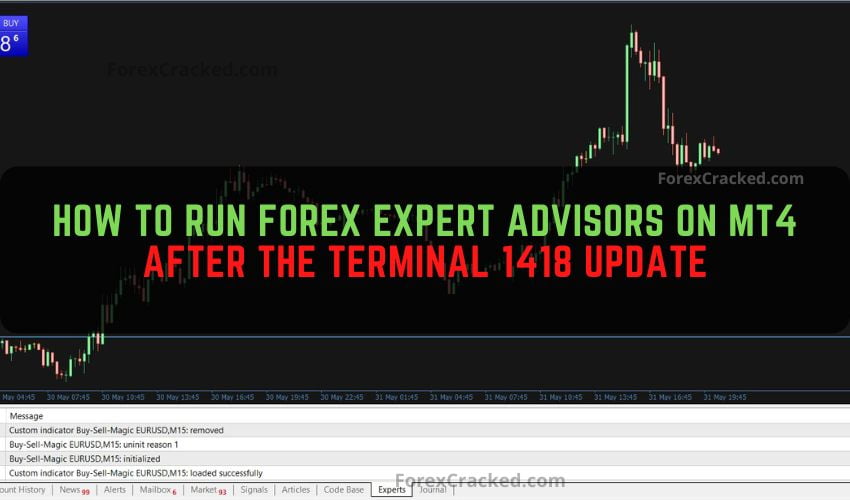
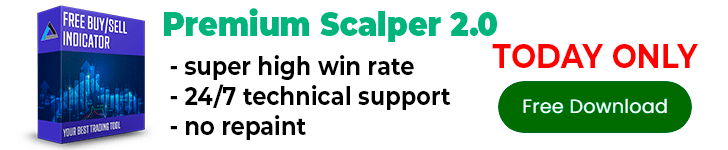

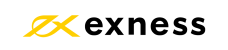

Thank you for this!!!
thank you bro ^_^ <3
Pero llega un momento en que el broker te obliga a actualizar la versión de MT4 y entonces el problema vuelve a generarse
Thank you so much I run quite a few EAs from here. I have patched mine for now to 1417 mt4 but I know this is a temporary solution and eventually even build 1415 and 1417 will die and we will be forced to update eventually. I am hoping that all your EAs on your site will be updated in time to run with the latest version. Thank you for your hard work it’s appreciated.
great solution!
mql is crap
time to get comfortable with ctrader folks!
Can the indicators work on ctrader?
kenapa saya tidak menumukan file webinstal C:\ProgramData\MetaQuotes\WebInstall
Hello
today MT4 showing (Old version) even after follow all steps, was working on 1417, today we have this message and MT4 stoped, you can see on the corner
yes this is true , so how we solve this problem ???
Everything works well until today, MT4 showing “old version “ on the corner even after following all steps again! Any advice
Thanks
Hoy si o si pife actualizar… Alguna solución porque mí es no lo puedo ejecutar en la nueva versión.
Lograste hacer que funcione el ea? Tengo el mismo problema necesito ayudaaaaa!
I m also facing this old version issue. even it has restricted me to login to my account unless I update MT4 which stop working my EA downloaded from here. Please guide.
Yes, Old Version is a killer for my EA. Running well under 1415 but now forced to update to 1420 if MT4 to operate.
YES SAME ISSUE SIR, YOU GOT ANY SOLUTION???
Bonjour,
Est ce que quelqu’un a une solution pour utiliser des EA avec la dernière Build 1420 de MT4? Quelle galère……merci d’avance
no longer working
Now it shows the following message: 2024.06.10 08:24:01.277 LiveUpdate: old version, try to download new one
Same for me
This method does not work anymore, because before connecting to the server, it checks the platform version, if it is below May 24, 2024, it will not connect to the server.
We have to find a basic solution, because all these temporary ways are closed.
There are thousands of unused programs that many paid for
hey can you upload amd scalper new version its not working on new mt4 version or can you compile that ex4 file with newer version
Please help to update fix version build 1420 for this Smart Machine EA
Thank you !
Please help to update version build 1420 for “”” signalspro007 v12.1 “””
Thank you !
This method won’t work. The best way to correct ea is to correct ea, not the terminal.