The FXRobot EA is a trading robot developed by combining standard market analysis methods like indicators, price movement, and bar analysis with a unique approach to data evaluation. This blend of traditional and innovative strategies has created unique algorithms designed to support trading orders.
Key Features of FXRobot EA
- Algorithmic Trading: The FXRobot EA core is built on algorithms that open 1-2 orders based on market signals and aim to close them profitably.
- Order Management: If orders fail to meet profit goals promptly, the system activates a strategy to find an exit, potentially closing orders at a small profit, a minor loss, or breakeven.
- Risk Management: In scenarios where orders remain open for an extended period, the support algorithm is activated. This feature is designed to expedite closing orders in profit and prevent minor drawdowns from lingering.
- Drawdown Control: This MT4 EA FREE has a significant advantage over its competitors due to its advanced drawdown control system. It calculates StopLoss for all orders, ensuring the drawdown does not exceed a specified level. This system is touted as safer and more reliable than manual market closings.
- Multi-Currency Operation: Programmed to work with four currency pairs – USDCAD, EURGBP, GBPUSD, and EURUSD – FXRobot EA is versatile and can be optimized for any currency pair.
Concerns and Risks
Despite the developers’ claims of low risk and advanced features, the trading community is skeptical, especially regarding the drawdown talks. The support algorithm, believed to be a form of martingale strategy (a system of increasing stakes after a losing bet), raises concerns. This strategy can potentially lead to significant financial risk if not managed properly. Therefore, the claims of low drawdown and low risk might be misleading.
Martingale strategies, while popular, carry inherent risks. They require an increase in investment after losses, potentially leading to substantial drawdowns. The “watered-down” explanation of this EA in the developer description might be a tactic to make this MT4 EA FREE appear less risky than it is.
Please test in a demo account first for at least a week. Also, please familiarize yourself with and understand how this MT4 Robot FREE works, then only use it in a real account.
MT4 EA FREE Recommendations
- Minimum Account Balance depends on the currency pair.
- USDCAD – $300
- EURGBP – $530
- GBPUSD – $470
- EURUSD – $750
- Work Best on USDCAD, EURGBP, GBPUSD, and EURUSD(Work on any currency pair)
- Work the same on all TimeFrames.
- MT4 EA FREE should work on VPS without interruption to reach stable results. So we recommend running this FREE MT4 Robot on a reliable VPS (Reliable and Trusted FOREX VPS – FXVM)
- The EA is NOT sensitive to spread and slippage. But We advise using a good ECN broker with a decent spread. (Find the Perfect Broker For You Here)
Download a Collection of Indicators, Courses, and EA for FREE
Input Parameters
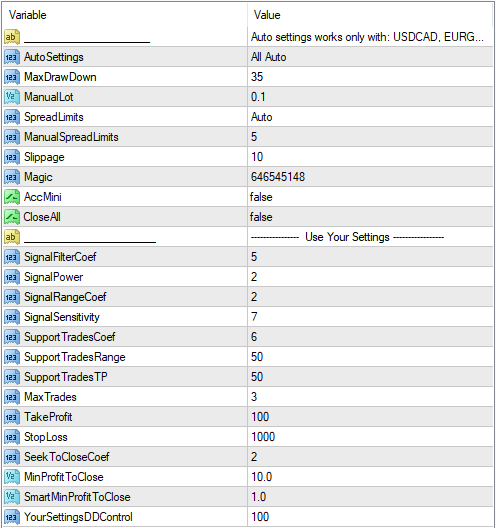
- AutoSettings – This is the primary operating mode of the FXRobot EA. It has three options:
- All Auto – This is a recommended mode in which all calculations and settings are done automatically for you. Just need to make sure that you have specified a suitable drawdown limit in the MaxDrawDown parameter. This mode works exclusively with the following pairs: USDCAD, EURGBP, GBPUSD, EURUSD. If you enable this mode but install the EA on a different pair, it will automatically switch to a manual mode, “Use Your Settings.”
- Use Manual Lot – In this mode, the automatic settings still work, but the lot size must be specified manually in the ManualLot parameter. Also, the MaxDrawDown parameter does not work in this mode but will be automatically calculated from the specified ManualLot to not disrupt the robot’s logic and reliability.
- Use Your Settings – When using this mode, all automatic settings are disabled. The parameters of the manual settings are enabled in the “Use Your Settings” section at the bottom, and you also need to specify the lot size in the ManualLot option. In this mode, the MaxDrawDown option does not work. This mode allows you to trade on any currency pair.
- MaxDrawDown – You must specify the maximum drawdown you will accept in percentage. This parameter is designed not to allow you to specify higher or lower drawdown than this MT4 EA FREE needs for stable operation.
- ManualLot – You can manually specify the lot size for the start order. This setting does not work if All Auto is enabled.
- SpreadLimits – Restriction on opening orders when the spread is too large. It works so that it does not disrupt the robot’s strategy if there are already open orders. It has three modes:
- Auto – Works only with the recommended pairs (USDCAD, EURGBP, GBPUSD, EURUSD) and when Use Your Settings mode is not enabled.
- Manual – Uses the value you specified in the ManualSpreadLimits parameter.
- Off – All spread limits are disabled.
- ManualSpreadLimits – Manual spread limit for opening trades. It only works when the SpreadLimits parameter is set to Manual.
- Slippage – Maximum of the price slippage for buying or selling orders.
- Magic – This is a unique number responsible for identifying orders opened by the robot. It must not match the magic numbers of other robots trading on your account.
- AccMini – This option should only be enabled if you use a special account type where the standard lot 1 has a value of 0.1. This is a very rare type of account, so this mode should almost always be turned off. If you use a cent account, this mode also does not need to be enabled.
- CloseAll – If “true”, the EA will immediately close all its open trades. After that, you need to disable the option so that FXRobot EA can open the first trade again.
This is a section of manual settings for FXRobot EA, which works ONLY if the Use Your Settings mode is enabled in the AutoSettings parameter.
- SignalFilterCoef – This is a coefficient that affects signal filtering. The recommended range of values is from 1 to 7.
- SignalPower – Coefficient that affects the frequency and accuracy of signals. The recommended range of values is from 1 to 7.
- SignalRangeCoef – Coefficient determining the time range during which the Market situation is analyzed. You can only specify values in the range between 1 and 7. Higher or lower values will be equal to the maximum allowed.
- SignalSensitivity – This parameter determines the sensitivity of the signal. Enter the Market hastily or carefully. The recommended range of values is from 1 to 10.
- SupportTradesCoef – Coefficient that determines when supporting orders should be added, aimed to speed up the process of closing old orders and make trades profitable. The recommended range of values is from 1 to 10.
- SupportTradesRange – Parameter that determines a distance in pips between supporting orders. You need to specify the value in pips for 4-digit quotes, and the MT4 EA FREE will automatically switch to a 5-digit.
- SupportTradesTP – TakeProfit value in pips for supporting orders. You need to specify the value in pips for 4-digit quotes. The EA will automatically switch to a 5-digit.
- MaxTrades – The maximum number of orders a signal opens (excluding the opening of support orders).
- TakeProfit – TakeProfit value of an order opened by a signal (does not affect support orders).
- StopLoss – StopLoss value of an order opened by a signal. This value does not affect StopLoss support orders since a special system is used there, which independently calculates StopLoss depending on the specified risk.
- SeekToCloseCoef – This coefficient determines how quickly the FXRobot EA should try to close orders opened by a signal. The recommended range of values is from 1 to 10.
- MinProfitToClose – The profit/loss parameter of an order at which we are ready to close a trade if a value specified in the SeekToCloseCoef parameter is reached. The value is specified in USD based on a calculation that one lot equals 10 USD – regardless of the currency pair we trade on. By specifying a value of 15, the robot will be ready to close the order at +15 USD, if necessary. If you specify a value of -15, the robot will be ready to close the order at -15 USD (minus), if necessary.
- SmartMinProfitToClose – This parameter works precisely the same way as MinProfitToClose; only a time of closing order is dictated not by the SeekToCloseCoef parameter but by another automated intelligent system.
- YourSettingsDDControl – You can specify the desired drawdown limit (in percentages). The robot will automatically calculate the level at which the StopLoss should be, depending on the orders that are in the market.
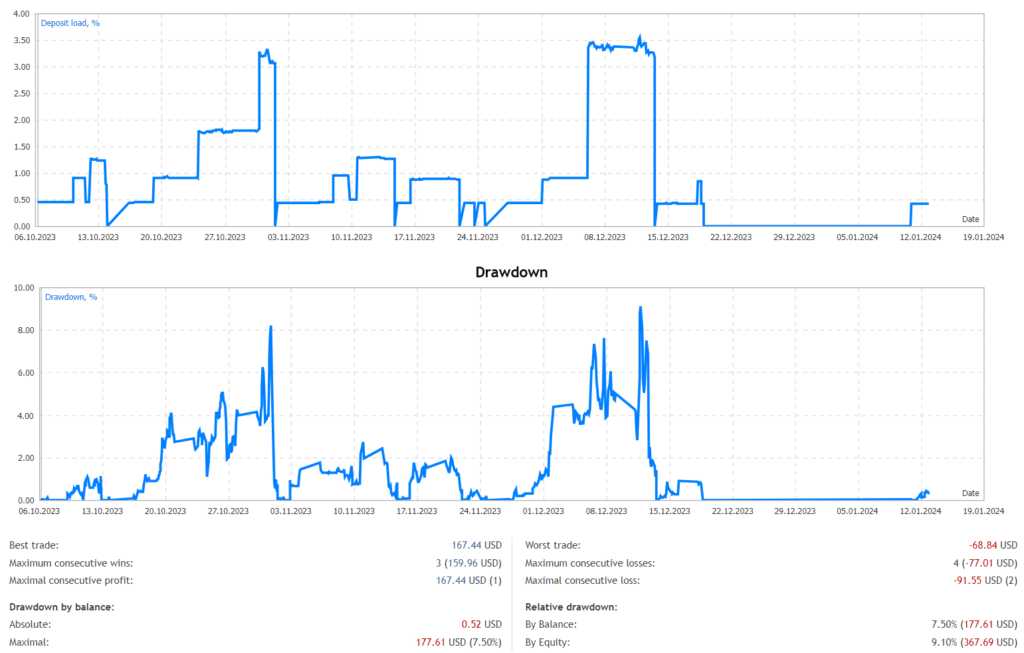
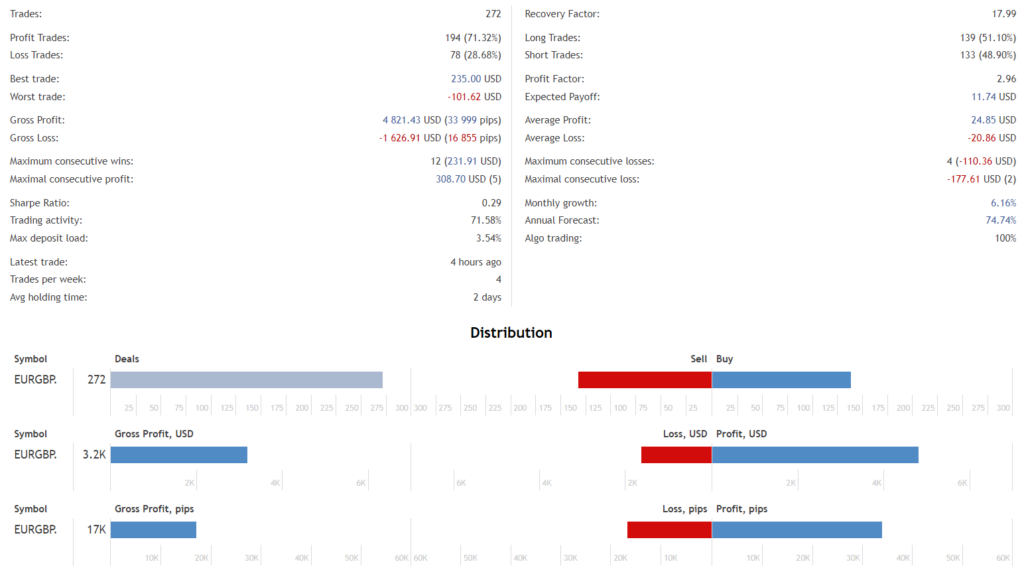
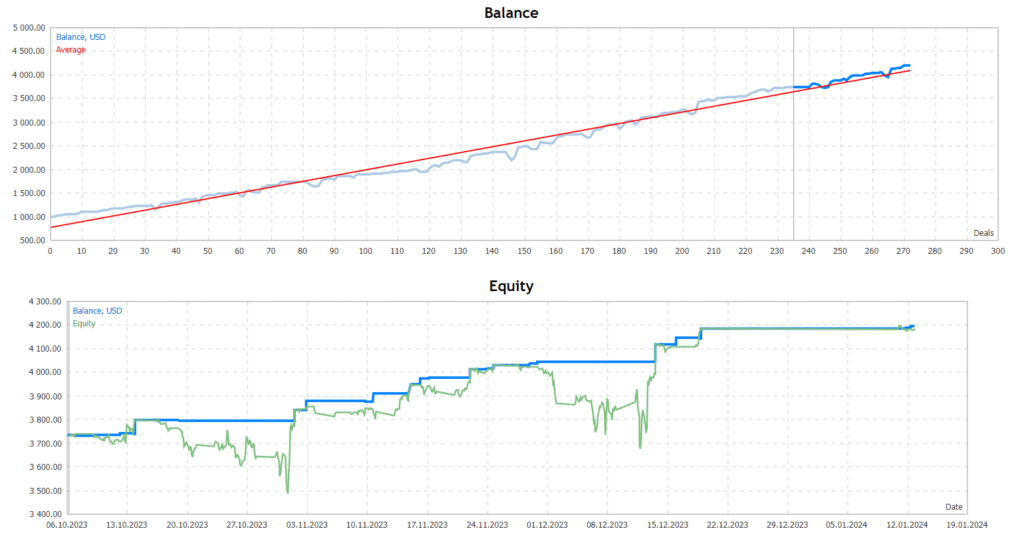
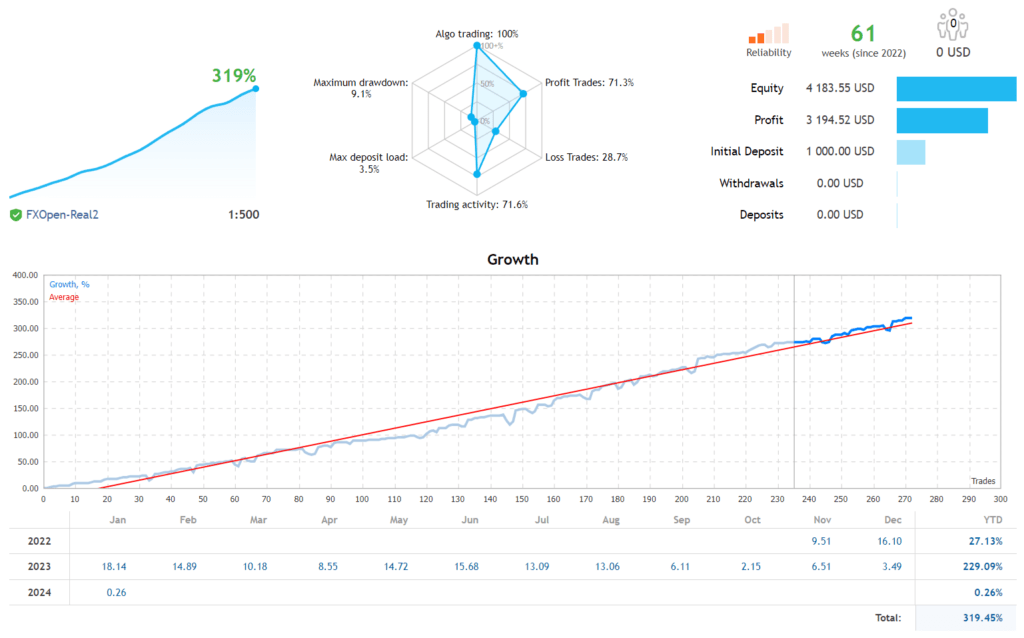
Updated on 2024/08/18
- Read More Stability MT4 SCALP EA FREE Download
Conclusion
The FXRobot EA offers a range of features that could be attractive to Forex traders, such as algorithmic trading and advanced drawdown control. However, potential users should exercise caution, especially considering the possible use of martingale strategies under the guise of the support algorithm. Traders are advised to understand the risks fully and use this MT4 EA FREE at their own risk, as significant drawdowns are possible with such systems.

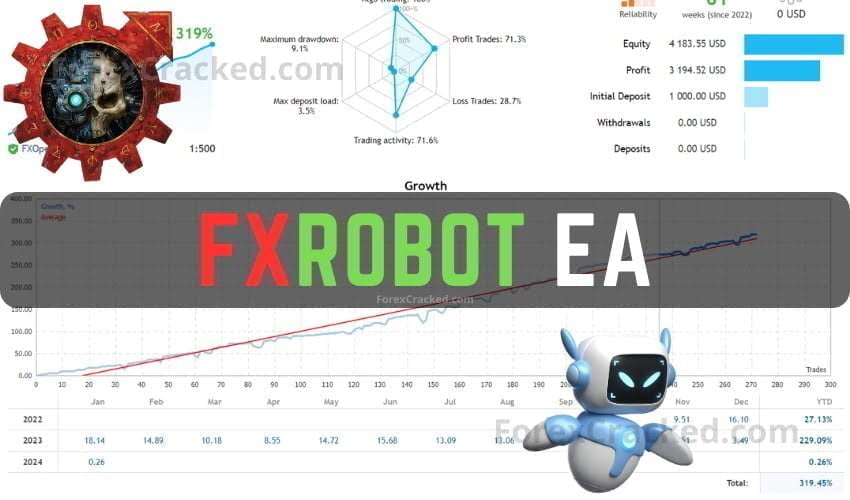



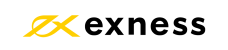


Good graph! thanks admin please update bestscalping indicator
Its not possible to make backtests with it ?
Does anyone have this cracked robot?
youtube/uoubHXDkjgI
I think it’s the same author as TruckTurbo.
It’s very similar.
how todownload this bot?
please update SWING GOLD FOREX EA for us, thank you admin
Hello Admin,
I have the following message in the journal tab :
2024.06.21 04:43:15.234 Compressor: invalid decompress block [117804 bytes]
This message is continuously generated
Can you please figure out what the problem is ?
Thank you
ME TOO I HAVE THE PROBLEM
ignore these error messages
Looks Like Adapt EA
hi
Budak Ubat EA
Update