HFT Arbitrage EA is A trading system based on a backlog of data feed.HFT Arbitrage EA To work successfully, it needs a faster data feed agent and slow forex broker where data feed lag.
Data feed lags occur because of the operation of the software error broker and problems on its server. Just the broker can use the bridge (Bridge), which connects it with the liquidity provider. In this way, data feed may also be breaking.
Especially on time of the release of important news, analysts rating agencies, changes in economic data, and so on, can we see a noticeable difference in the data feed.
HFT Arbitrage EA receives data feed every millisecond from Saxo Reader (Global Trade Station2) and compares them with the prices in the terminal broker. When there is a backlog of data feed, expert arbitrage trading algorithm starts trading and allows to obtain the maximum profit from each signal.
The following describes the basic concepts, knowledge of which is necessary when working HFT Arbitrage EA. To learn more about Arbitrage Read This
- Read More How ARBITRAGE Technique Works

USER GUIDE (IMPORTANT)
STEP 1 – (Chose A Broker)
We recommend You to Open an account with all of the below-mentioned Brokers. These all brokers are Best to use with any other EA or Manual Trading Strategies also. Our all recommended Brokers are Well Regulated & PURE REAL ECN Only.
- Tickmill – HERE
Account Type: Classic or ECN Pro Account - Exness – HERE
Account Type: Only ECN or Classic Account Only - FXTM – HERE
Account Type: Standard Account
If you find ANY Broker doesn’t work for You then change to other brokers instantly. Don’t stick to the broker who gives LOW Performance. Arbitrage EA as We said that some brokers don’t like Arbitrage Trading and Its Profit.
STEP 2 – (Chose a VPS)
This isn’t a requirement you can run it on your pc but its good to run it on VPS
Recommended VPS Configuration
- CPU: 1.5 GHz OR Higher (one or more processor cores).
- 2 / 4 GB of RAM or higher (more RAM = more Performance and more MT4 terminal can be used).
- HARD DISK Space 25 GB or higher.
- OS (Operating System) Windows Server 2008 SP 2 VPS is the most optimal & recommended for Our HFT advisor Or Windows Server 2012 VPS will also work.
Our Recommended VPS Provider HERE
Step 3 – (How to Install)
- Install Drivers Adobe Flash Player, install Java latest Version and Enable Java, vcredist. (Some files included in the driver folder. if not found then search these file in Google and install updated version on VPS). Install MT4 also. After installation of Drivers, Once Restart the PC/VPS for best results.
- After Driver Install, restart the VPS, Now Install GlobalTradeStation2_webdeployor.exe software from Folder.
- Open GlobalTradeStation2 and In order to connect to Saxo Bank, you will need a login and password.
- Open a Free SAXO account HERE. You will get the ID in Your Email. Account validity is 20 days.
You can renew it for another term by “Forgot Password” method every 20 days. It’s always Free to renew.
- Enter Username and Password in Global trade station2 or Saxo Trader software. Now Click Login.
- Click on “Later” when it Ask Upgrade/Update. Please Never Click on Update else Reader/EA will not work.
- Important: Click Enable Trading while Login, then clicks on Forex & all Region if asked.
- Then you have to click Forex Orders (Recommended Pairs – EURUSD, GBPUSD, USDJPY, EURJPY, EURGBP, USDCAD, AUDUSD, NZDUSD, etc. You can also select which Low spread pair you want to trade). Forex Order is on Upside left-hand side in Order Ticket (see Image of Saxo global trade station2 below)

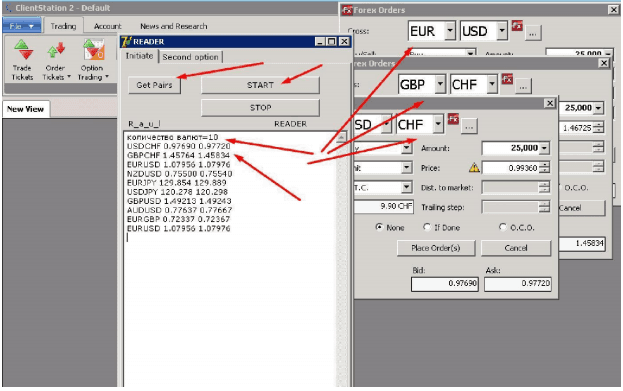
- Then Right Click on Reader & Click Open as Administrator and click Get Pairs & click start and it will feed datalike this above image. (If don’t see then check installation steps again or reinstall the GTS2)
Step 4 – (EA Setup & Settings on MT4)
- Run the Metatrader4 platform and log in to your Demo or Real account.
- Go to File> Open Data Folder > Copy & Paste .dll file in Libraries and HFT Arbitrage EA.ex4 file in Experts folders.
- Go to Options > Expert Advisors and Tick on Allow DLL Imports. (It’s Very Important)
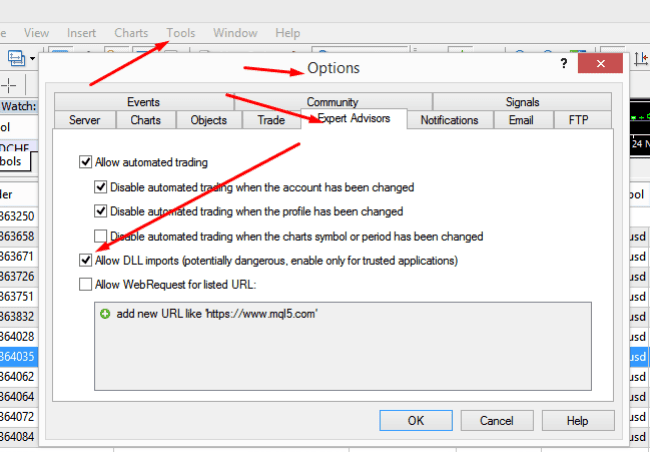
- Restart the MT4 and follow as below: You will see the list of HFT Arbitrage EA under Navigator>Expert Advisor menu in the left
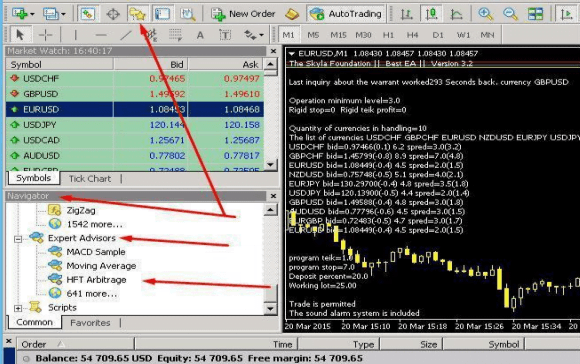
Important
- Open EUR/USD M1 Candle One 1 chart only. No need to open many Pairs charts. The chart should be clean from any other Indicators/Lines. Please remove/delete all waste things from Chart before attaching the EA.
- Attach EA on EURUSD chart Only and EA will Trade on all pairs which you selected in Global Trade Station. Just make sure all pairs are showing in the Market Watch window in MT4. (To see hidden Pairs Right Click on Pairs list and select “Show All” in Market Watch)
- Now Attach EA to Candle chart of EURUSD M1. Common TAB > Tick on all options of Dll allow / Imports in EA also.
Parameters
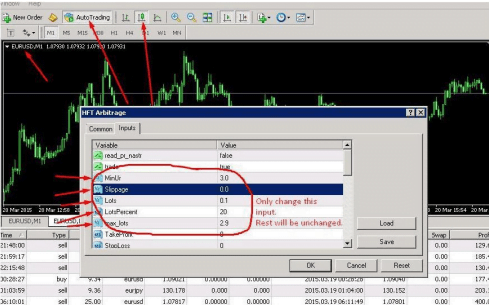
- MinUr – Recommended value minimum 3 or 4 (its Profit Pips from Feed)
- Slippage – 0.0 (it will be always 0 Zero) don’t enter another input number
- Lots – 0.01 or anything if You want
- Lots Percent – Lot on % from the deposit (I recommend 5 to 40) (Put 0 if want fixed Lot size)
- Max_Lots – You can change it as per your preference. (it can be used for fixed Lot Size also)
- NTrades: (It means max trades on per pair) You can set it as per your choice. We recommend it 3)
- Account – Enter your Live or Demo Account No. to initiate the EA
TP and SL will be hidden. Don’t change any other things. All things remain default/unchanged. (Settings/Inputs will be same as above for all brokers, No individual Set files are provided for each broker)

Don’t forget to Enter your Live or Demo Account No. here, Or EA will not work

If You don’t see selected Pairs on the chart then please go to “Market Watch” window on the Left side of MT4 &right click and click on “Show All”. You will see all pairs on the chart which you selected on Global Trade Station2
and Reader.
Important
You can use this EA on as many as MT4 terminals simultaneously on each VPS. But for Best results, We recommend to use 3 – 4 MT4 Accounts terminal on 1 VPS of 2 GB RAM & 6 – 8 MT4 on 1 VPS of 4 GB RAM above.
Don’t install unnecessary Softwares in VPS like Team Viewer, Anti-Virus, etc. as it could slow down VPSSpeed & It may lead to low performance with any EA. Every EA requires free & faster environment of VPS to
perform better trades execution etc
- Read More Integral EA – [Cost $498] – For FREE

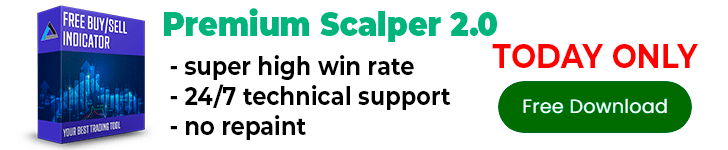
Must the account from SAXO be Live account? I tried logging in to GlobalTradeStationPro using a demo account I created but it denied my login.
dont allow demo account
SaxoTrader is no longer supported as a trading platform!
Use your current Saxo account to access our new platforms, learn more about them on our website
Website ?
https://www.home.saxo/
Olá você pode explicar melhor como funciona
tem que abrir quantas contas ao total nas corretoras? qual é o valor minimo? Pode explicar melhor essa parte da instalação?
same here..
what can i do ? since GlobalTradeStationPro cant be used anymore..
does this EA work on MT4 and how does one know when it does trades or not
Dont get mt5 version places trades with no feed?
Admin please tell me how to run this advisor. Maybe there are some analogs.
Flash player is no longer being used so I would imagine if this requires it there may be an issue
Hello admin , I have a good indicator to read futur data so do u have an idea how to make it like this expert ? like reading data from saxo bank ? and thanks !
Admin How we can get this wokring? please THanks
Hi , brilliant website , are there any triangular ea’s on this site
Hi good time
How does this HFT Arbitrage robot work?
How two brokers work?
How servers are connected?
Explain the function of this robot
Thanks Sir
Hi good time
How does this HFT Arbitrage robot work?
How two brokers work?
How servers are connected?
Explain the function of this robot
Thanks Sir
Alguém aqui está trabalhando com o ea e pode explicar algumas dúvidas?
Does it work in MFF OR FTMO demo account?…
I am facing problem
global trade stations shows error message. connection error