Mastermind EA is a Grid Trading EA FREE to Download. It works based on four different trading strategies plus the grid trading method. When utilized effectively, these trading strategies provide traders with an edge in navigating market volatility and identifying profitable opportunities.
This Grid Trading EA takes the grid trading strategy to a new level, incorporating three additional techniques to maximize profits. With the Advanced Time Management System, Notification System, and Friday Exit System, traders are given more control and convenience, allowing them to make timely and informed decisions.
Furthermore, an Advanced News Filter is integrated into the platform, providing real-time market updates, which is essential for staying ahead of the curve. These features and highly customizable Input parameters make Grid Trading EA a highly flexible trading tool.
While Mastermind EA was specifically designed for trading GBPUSD, its adaptability allows for usage across various trading instruments. Recognizing the dynamic nature of the forex market, it also supports the NZDCAD, AUDCAD, and EURJPY currency pairs, making it a versatile tool for traders of all kinds.
Understanding Grid Trading EA Techniques
Grid trading strategies are a contentious topic among the trader community due to their complexity and unique risk profile. When applied correctly with the right risk and settings, they can yield relatively safe and consistent gains, unparalleled by other trading strategies. However, they can also fail dramatically under certain circumstances.
The key to success with grid trading lies in managing risk effectively and applying the right trading logic for entry and exit points. Grid Trading EA is engineered to identify the optimal moment for initial market entry and for subsequent grid-based recovery trades.
Mastermind EA is not just another trading system; it is a comprehensive trading solution that integrates enhanced trading logic, an overbought-oversold trend filter, and dedicated email and push notification systems.
With options for ‘long only’ and ‘short only’ trades, an ‘add on reverse’ option, and a ‘second line of recovery’ option, it provides traders with unprecedented control over their trading activity.
Safety Lines and Scalping Capabilities
One of the distinguishing features of Grid Trading EA is the implementation of a second safety line for additional trades. This exclusive feature facilitates safe “high-frequency” scalping when the price is confined within a narrow range. It also offers a second line of distant drawdown compensating trades if the market price turns unfavorable.
The second line of compensating trades is triggered only under highly volatile market conditions and after detecting a strong market reversal pattern. This combination of proactive measures ensures maximum protection for the user’s investment.
Please test in a demo account first for at least a week. Also, please familiarize yourself with and understand how the Grid Trading Robot works, then only use it in a real account.
Recommendations for Mastermind EA
- Minimum account balance of 3000$ or equivalent cent account.
- This EA is specifically made to work on GBPUSD. (Work on any pair)
- Work best on M15 TimeFrames. (Work on any TimeFrame)
- Mastermind EA should be online 24 hours for the best performance. Recommend using a VPS (Reliable and Trusted FOREX VPS – FXVM)
- Low Spread account is Recommended (Find the Perfect Broker For You Here)
Download a Collection of Indicators, Courses, and EA for FREE
Input Parameters
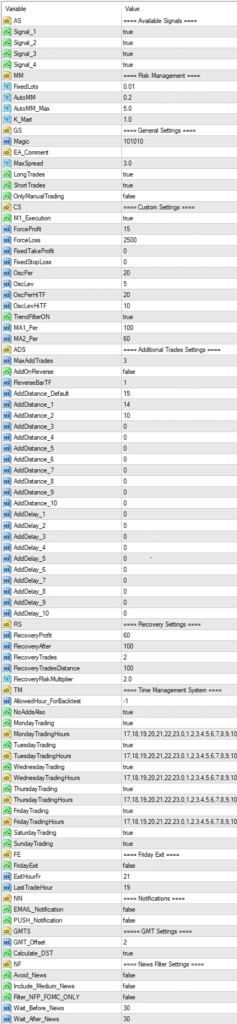
Available Signals
- Signal_1 – true/false to enable/disable Signal 1
- Signal_2 – true/false to enable/disable Signal 2
- Signal_3 – true/false to enable/disable Signal 3
- Signal_4 – true/false to enable/disable Signal 4
Risk Management
- FixedLots – fixed trading volume (works if AutoMM=0).
- AutoMM -with values greater than zero activates the proportional automatic money management function – as an example, the default value AutoMM=0.2 means that the initial trade will be 0.02 lots on $10000 account equity.
- AutoMM_Max – the maximum allowed risk value
- K_Mart – lot size multiplier for the first line additional trades
General Settings
- Magic -the magic number – it is essential to keep this different for all robots.
- EA_Coment -a text which will be added as a comment to each trade opened by Grid Trading EA.
- MaxSpread -maximal allowed spread for position opening.
- LongTrades – true/false to enable/disable the long trades
- ShortTrades – true/false to enable/disable the short trades
- OnlyManualTrading – to trade only manually by Mastermind EA set this parameter to true. By default its value is false: this means that the robot can trade automatically and can be used for manual trading.
Custom Settings
- M1_Execution – true/false to enable/disable the execution of the trading logic on M1 bar open
- ForceProfit – market exit profit in pips
- ForceLoss – market exit loss in Pips
- FixedTakeProfit – fixed take profit in pips
- FixedStopLoss – fixed stop loss in pips
- OscPer – the oscillator period on the M15 timeframe
- OscLev – the entry overbought and oversold level on the M15 timeframe
- OscPerHiTF – the oscillator period on the H1 and H4 timeframes
- OscLevHiTF – the entry overbought and oversold level on the H1 and H4 timeframes
- TrendFilterON – true/false to enable/disable MA based trend filtration
- MA1_Per – the period of the first moving average used in the trend filter
- MA2_Per – the period of the second moving average used in the trend filter
Additional Trades Settings
- MaxAddTrades – the maximum allowed number of the first line of additional trades
- AddOnReverse – activates a mode where the additional trades are allowed only after a reversal bar is detected.
- ReverseBarTF – the timeframe of the reversal bar for the AddOnReverse feature
- AddDistance_Default – the default minimal distance between any of the additional trades and the previews trade in pips.
- AddDistance_1 – the distance between the initial trade and 1st additional trade. If the value is 0 (zero), the value of AddDistance_Default will be used!
- AddDistance_2 – the distance between 1st additional trade and 2nd additional trade. If the value is 0 (zero), the value of AddDistance_Default will be used!
- …
There are ten available slots for setting different distances between additional trades! By default, MaxAddTrades is 3, meaning the first three slots will be used. For example: If you set MaxAddTrades to 5, then the first five slots will be used. If you want to set MaxAddTrades greater than 10, the Grid Trading EA will use the AddDistance_Default value as the distance between the additional trades after the 10th additional trade.
- AddDelay_1 – delay in minutes for opening of 1st additional trade. It is 0 (zero) by default, meaning no delay will be used.
- AddDelay_2 – delay in minutes before the opening of 2nd additional trade. It is 0 (zero) by default, meaning no delay will be used.
- …
There are ten available slots for setting a delay before opening additional trades. But the robot will use only the slots equal to the value of the MaxAddTrades parameter. For example, when MaxAddTrades is 3, the first three slots will be used.
Recovery Settings
- RecoveryProfit – exit profit in pips in case a recovery trade is opened
- RecoveryAfter – the minimum distance in pips between the first recovery trade and the previous additional trade
- RecoveryTrades – the maximum allowed number of recovery trades
- RecoveryTradesDistance – the minimum distance in pips between the recovery trades
- RecoveryRiskMultiplier – lot size multiplier for the recovery trades
Time Management System
- AllowedHour_ForBacktest – this parameter is only for backtesting! It helps optimize the Time Management system. Here is how you can use it during the optimization set start value is 0, end value 23, and step 1. You can optimize only one day per optimization. For example, if you want to optimize the trading hours for Monday, you have to disable other days’ bay settings TuesdayTrading=false … to … FridayTrading=false. At the end of the optimization, the tester will show you the best hours for trading on Monday. You can add these best hours in the parameter MondayTradingHours separated by a comma, for example, 1,4,6.
- NoAddsAlso – if you set it true, then the MasterMind EA will not open additional trades in the hours which are not allowed for trading. If you set it to false, the robot will open additional trades even if trading is prohibited in specific hours.
- MondayTrading – true/false – enable or disable trading on Monday
- MondayTradingHours – trading hours separated by a comma. For example, MondayTradingHours=22,23,0,1,2 – only during these hours will the robot be able to trade.
- …
- FridayTrading – true/false – enable or disable trading on Friday
- FridayTradingHours – trading hours separated by a comma. For example, FridayTradingHours=22,23,0,1,2 – only during these hours will the robot be able to trade
- SaturdayTrading andSundayTrading – true/false – enable or disable trading during Saturday and Sunday, respectively. Due to the big GMT offset, some brokers trade during weekends, so we added these parameters. There are two additional parameters SaturdayTradingHours and SundayTradingHours. They are similar to other …TradingHours parameters. They let you set the hours for the Grid Trading EA to trade on Saturday and Sunday if your broker allows trading during weekends.
Friday Exit
- FridayExit – true/false – if you wish to close all trades on Friday, you should use FridayExit=true.
- ExitHourFr – the robot will close all open positions at this hour on Friday.
- LastTradeHour – the robot can trade until the end of this hour on Friday (including this hour).
If you decide to use the “FridayExit” option, you should set LastTradeHour and ExitHourFr several hours before the market closing of your broker on Friday.
Notifications
- EMAIL_Notification – true/false – enable/disable email notifications.
- PUSH_Notification – true/false – enable/disable push notifications to mobile phones
GMT Settings
- GMT_Offset – winter GMT offset of your broker.
- Calculate_DST – true/false – Set TRUE if the broker shifts the GMT offset with +1 in Summer. Set FALSE if the broker uses the same GMT offset the whole year.
News Filter Settings
The News Filter function is disabled by default. It is your personal choice whether or not to activate this function. The News Filter function can increase the system’s profit factor, reduce the drawdown, and reduce the number of trades and the total profit.
- Avoid_News – true/false – use or not the News Filter.
- Include_Medium_News – true/false – include or not the medium impact news. The high-impact news is included by default.
- Filter_NFP_FOMC_ONLY – true/false – when true, the news filter will stop trading only during NFP and FOMC news.
- Wait_Before_News – the number of minutes before the news release when the trading will be disabled.
- Wait_After_News – the number of minutes after the news release when the trading will be enabled.
- Checkout More Grid Trading Robots Here
Conclusion
In conclusion, Mastermind EA’s versatility across different currency pairs, advanced features, and the second safety line system provides a user-centric trading experience. Whether you’re a novice or an experienced trader, this tool offers improved efficiency and flexibility, paving the way for a more dynamic and successful trading journey. This Grid Trading EA superior adaptability and user-friendly interface make it a significant player in shaping the future of automated trading.

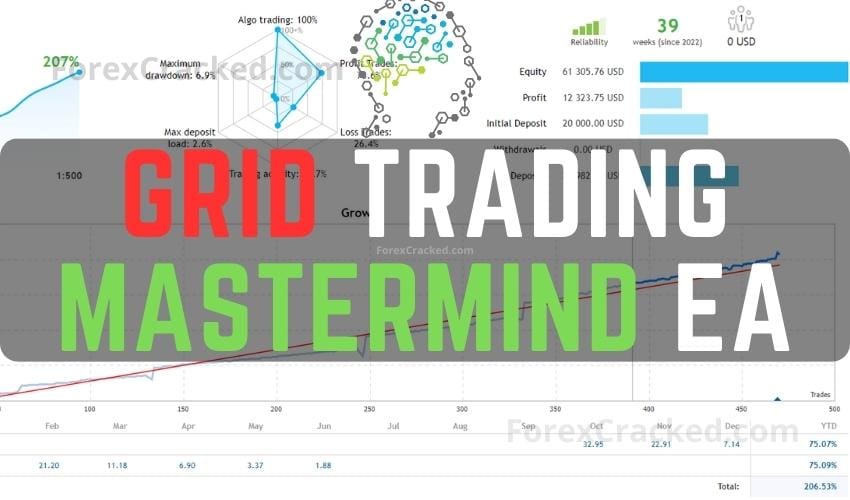



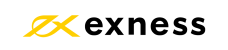



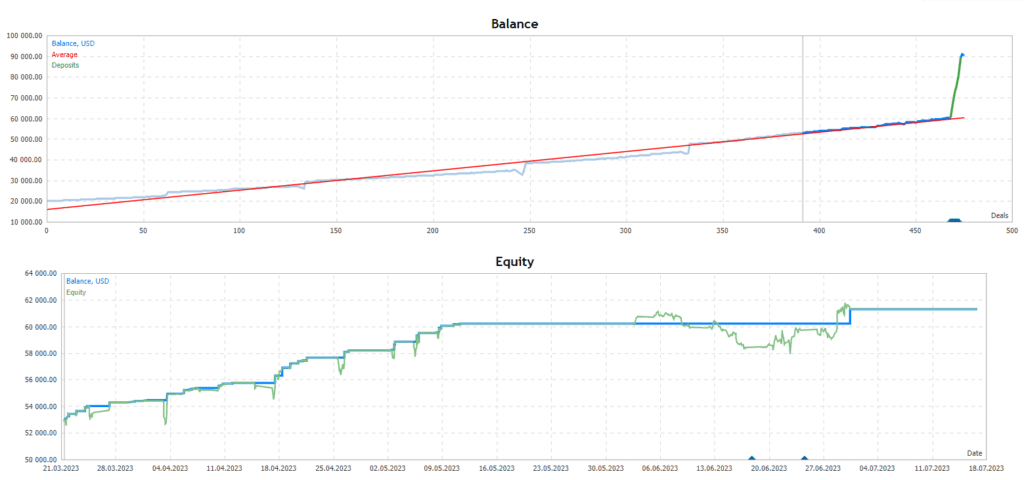
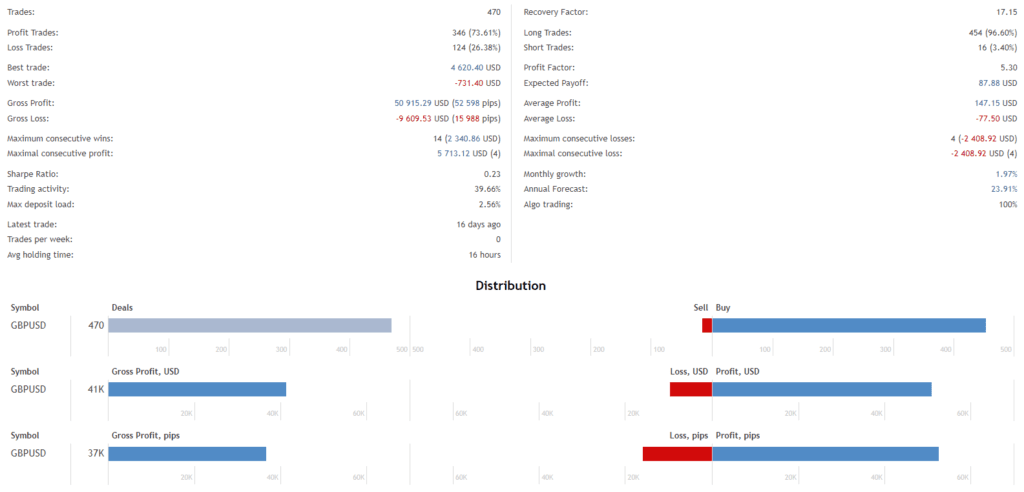
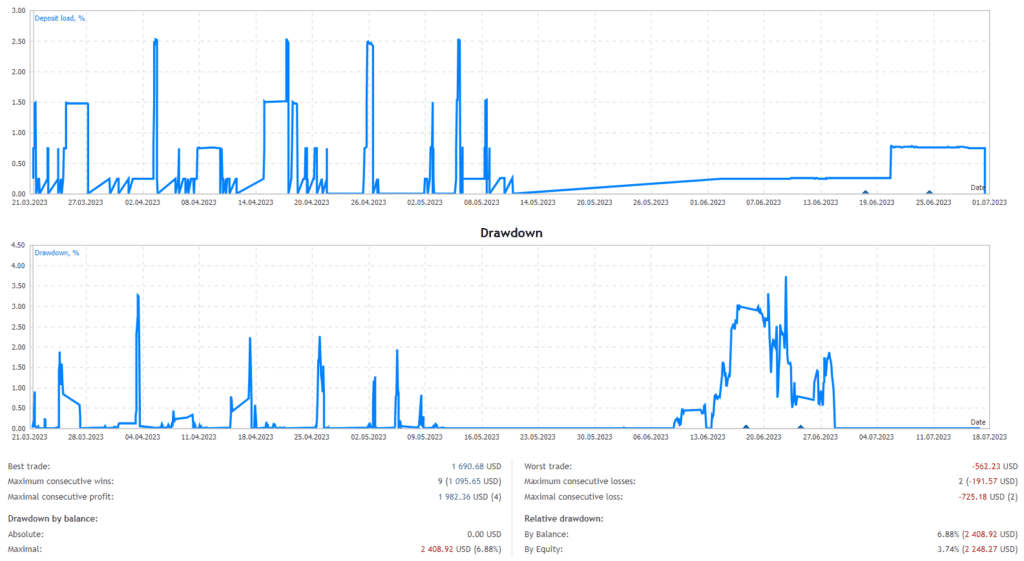
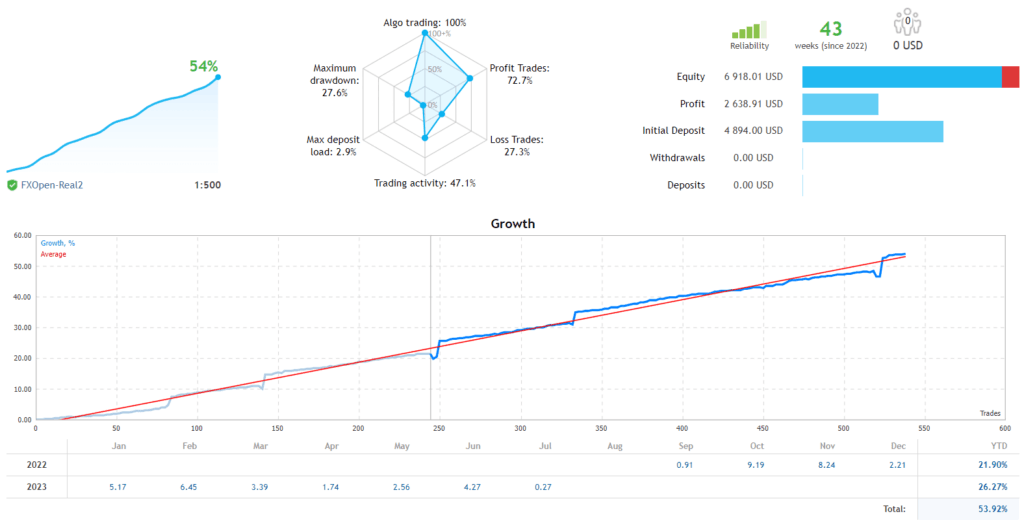
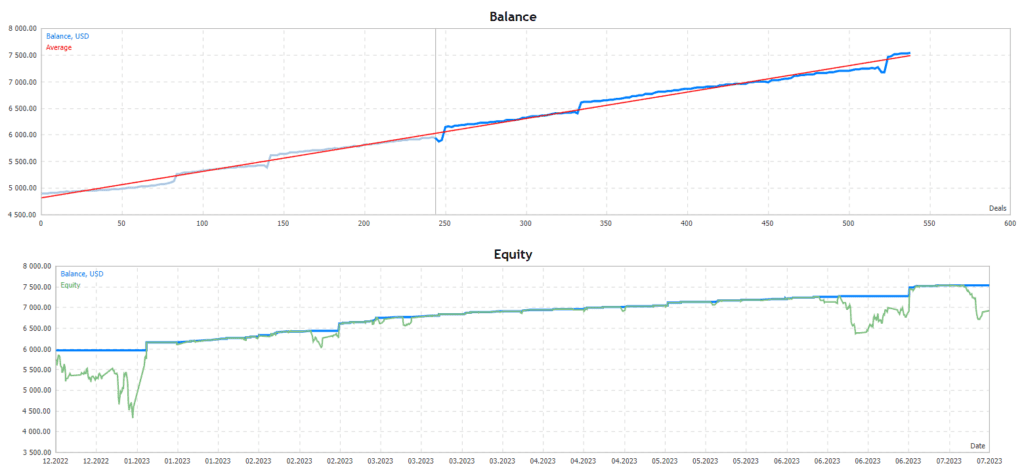
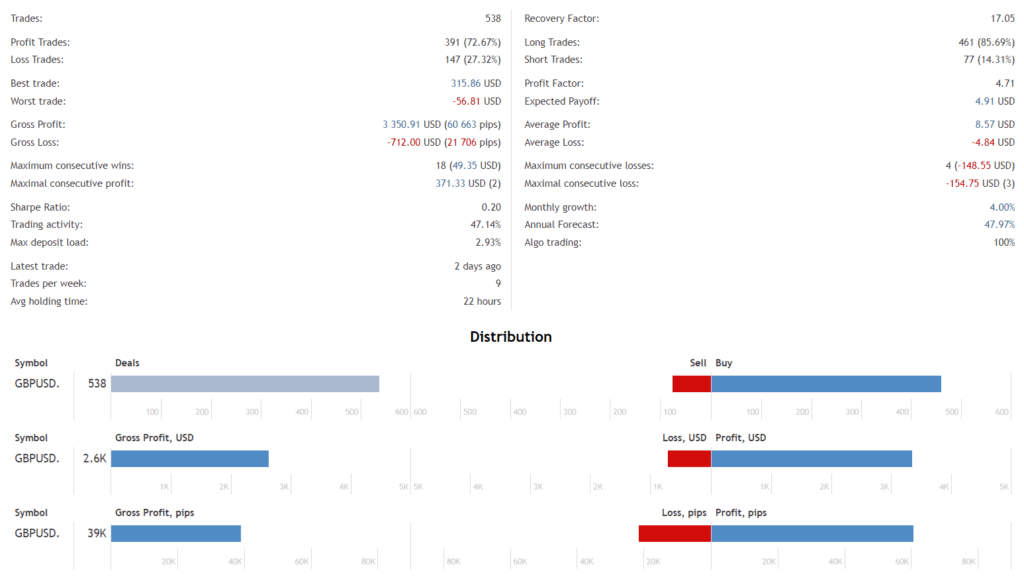
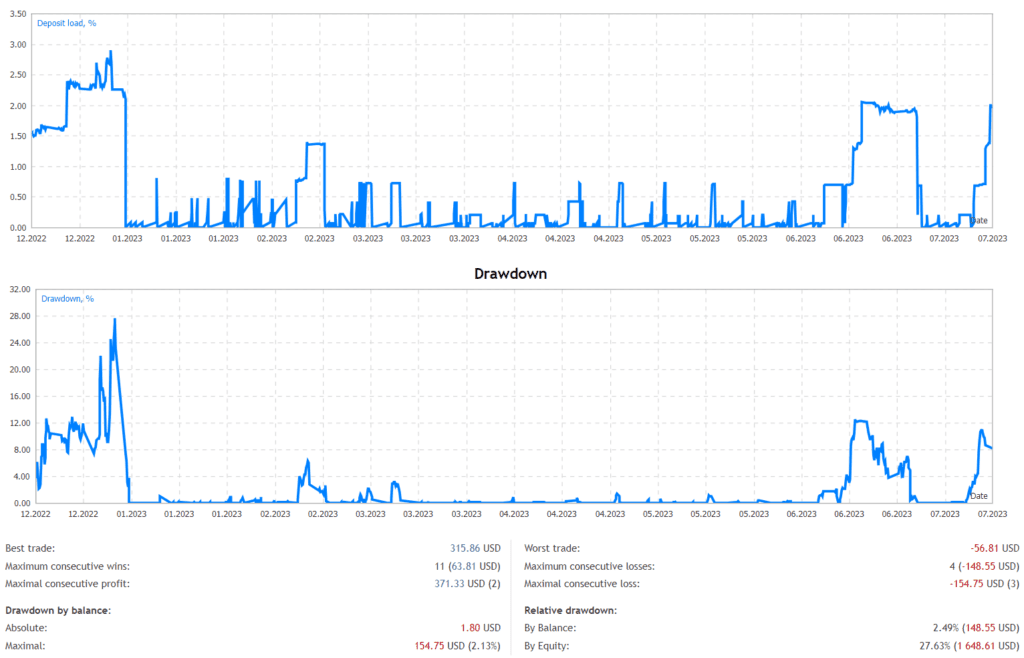
it is not working automatically, I have to open the first trade manually !! could be fixed plz?
short trades doesn´t open automatically, with the backtest there are only long trades.
hello can you unlock this ea https://www.mql5.com/en/market/product/97999?source=Site+Market+MT4+Expert+Search+Rating006%3aai++#description thank you
alguien sabe como descargalo o si hay algún video de como hacerlo